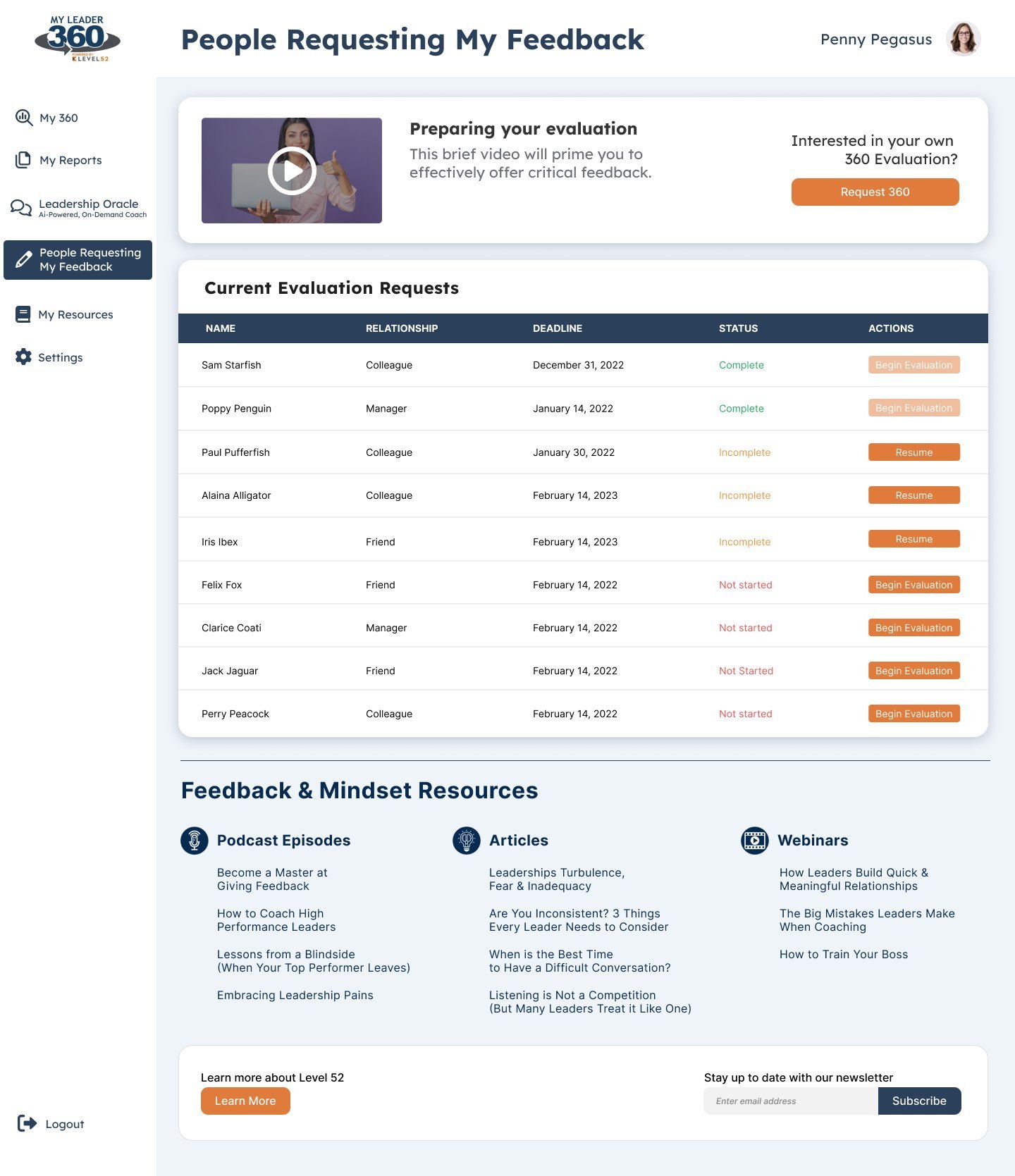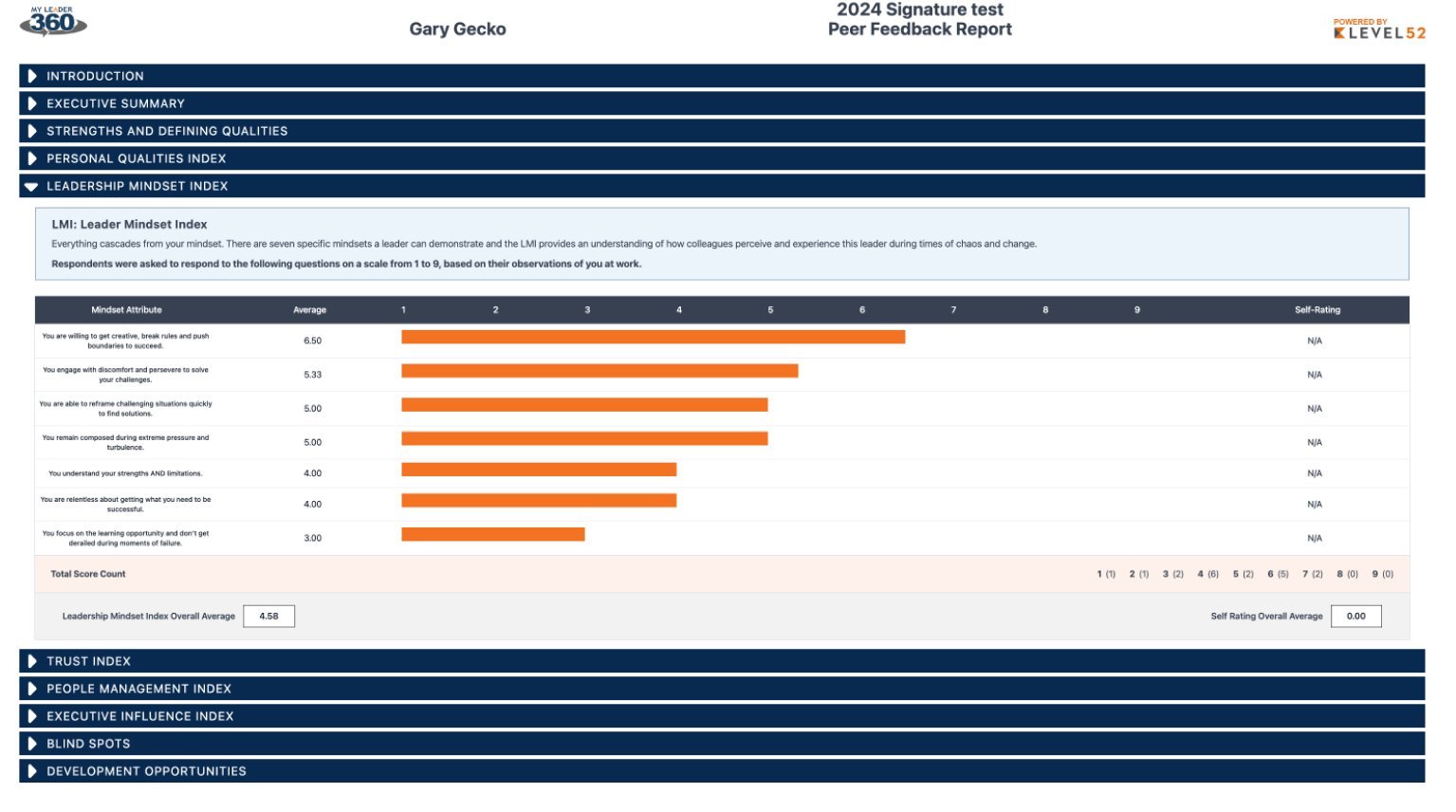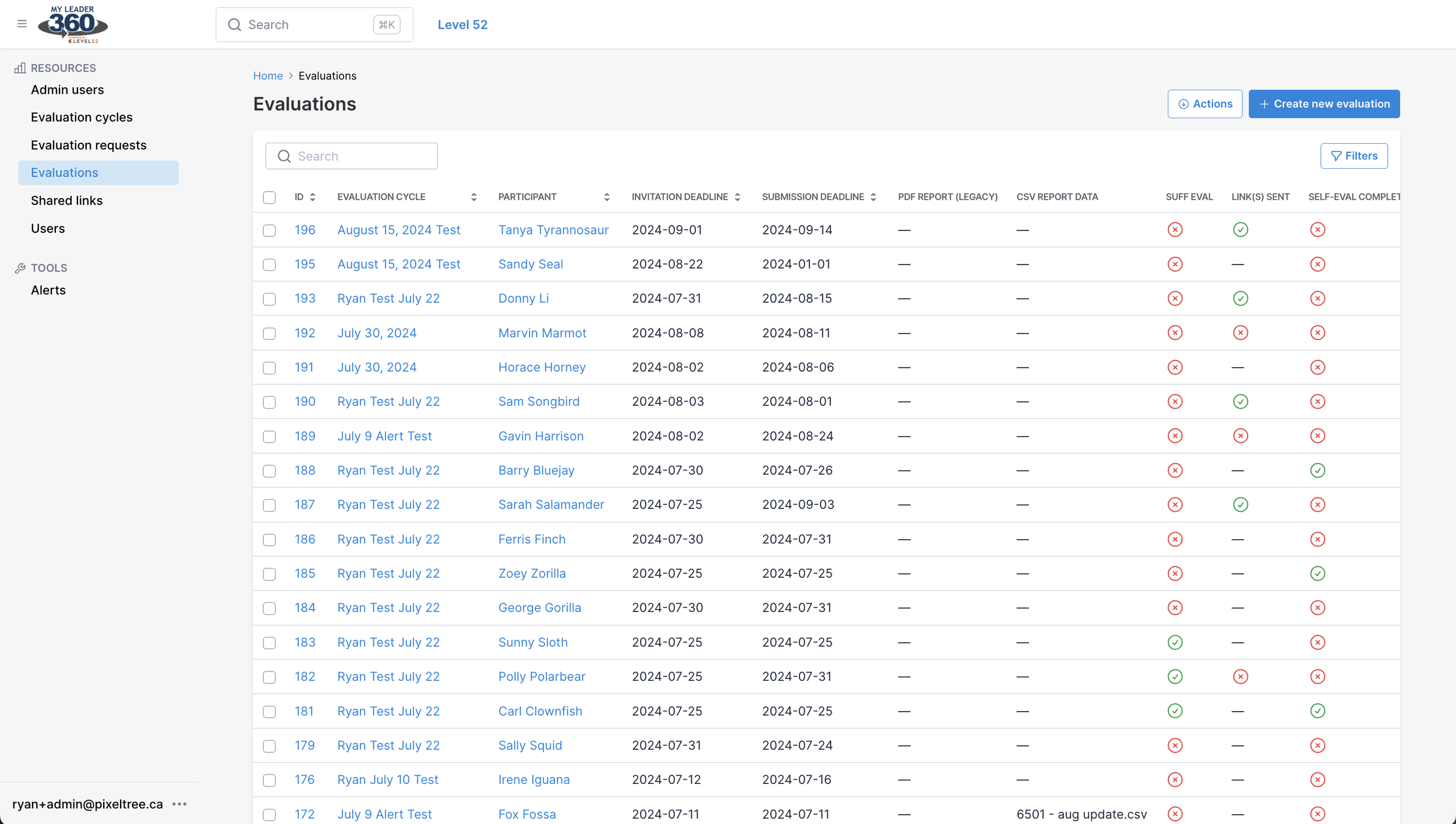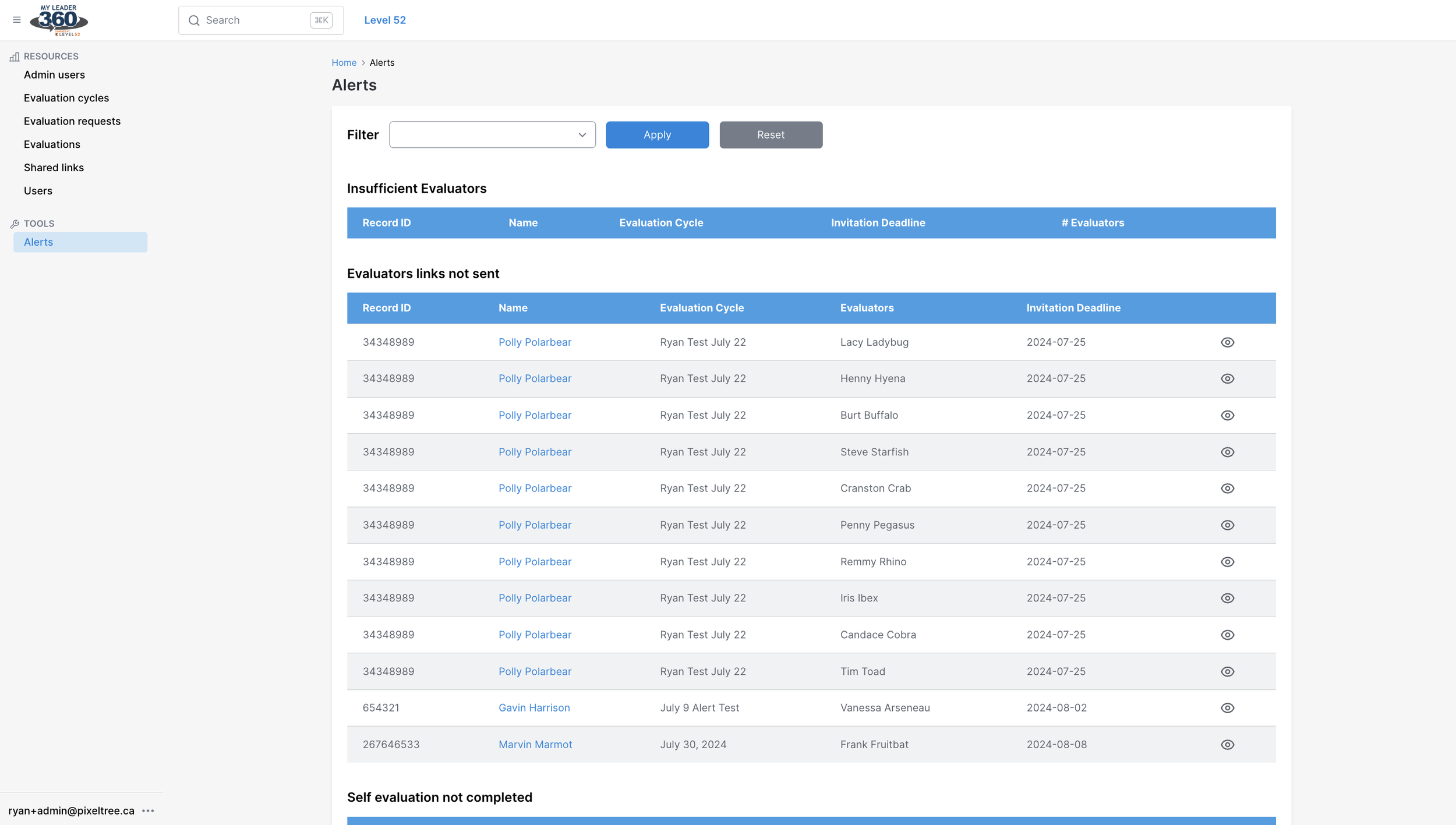MyLeader360
A digital platform for leadership development workshops.
Design tools: Figma & Adobe Illustrator
User types: Participant, Evaluator, and Admin
Tech stack: Ruby on Rails backend | Next.js frontend
MyLeader360 Overview
MyLeader360 is a reporting platform used at Calgary’s Level 52, a leadership development business that hosts workshops that include leadership surveys for participants to collect feedback from their peers. Participants use MyLeader360 to create evaluator lists, send them survey links, and later provides reports. These reports provide the participant with insightful feedback and is used by their leadership coach to develop a plan for improving areas of weakness.
Pixeltree designed and developed MyLeader360 for Level 52 to simplify and automate their existing survey/report flow. MyLeader360 makes it easier and faster for Level 52 staff to collect and process surveys and provide reports.
Participant Dashboard
Once a participant has been invited to create an account and have logged in, they land on the My 360 page which features deadlines for inviting evaluators and for receiving feedback. Participants add evaluators via the Add Evaluator button where the add their name, contact, and their relationship. Clicking Notify sends that evaluator a heads up that they have been added to this participant’s survey and to expect a survey link shortly. Clicking Send Link sends that user an email containing the online survey.
This page also contains a primer video to help participants learn how to accept feedback and a link for a self-evaluation.
People Requesting My Feedback
Evaluators have the option to create an account to view a table of participants requesting their feedback. In practice, most evaluators stick to completing their surveys via the email links though in workshops, many participants belong to a common company and complete surveys for each other and having a single point for finding links is convenient for them.
My Reports
Once the evaluation cycle has ended, Level 52 staff compile the reports into CSVs and upload them in the back end (pictures below). This data is converted into a PDF and HTML report for participants to view. Once the report has been approved and uploaded to the participant’s account, they are notified via email and their My Reports page populates with a link for viewing.
One of the lates new features is the ability for links to be shared with individuals (the participant’s coach, for example).
HTML Report
An example of the HTML report. The various sections are divided into collapsable tabs containing the survey’s questions and the average scores for each one. The self-rating is also on display so the participant can compare the two.
Admin Panel | Avo Dashboard
Level 52 staff uses the admin panel to:
- Create, edit, and delete evaluation cycles
- Import cohorts
- Create evaluations
- Approve reports
- Share reports
Evaluation cycles is one of the resources available in the admin panel. It allows staff to create a new cycle which is a specific cohort’s workshop. Since the platform went live early last year there has been a new iteration on the survey which required us to create versions.
Evaluations displays all the participants with an active evaluation which includes deadlines, report status, and alerts.
Alerts is a post-launch feature added earlier in 2024. It became important for Level 52 staff to be aware if participants were in danger of not having enough evaluators (10 minimum are needed for a complete report) among other important deadlines. For example, if a participant is nearing their deadline but they haven’t completed their self-evaluation, the staff will be notified so they can reach out to the participant.